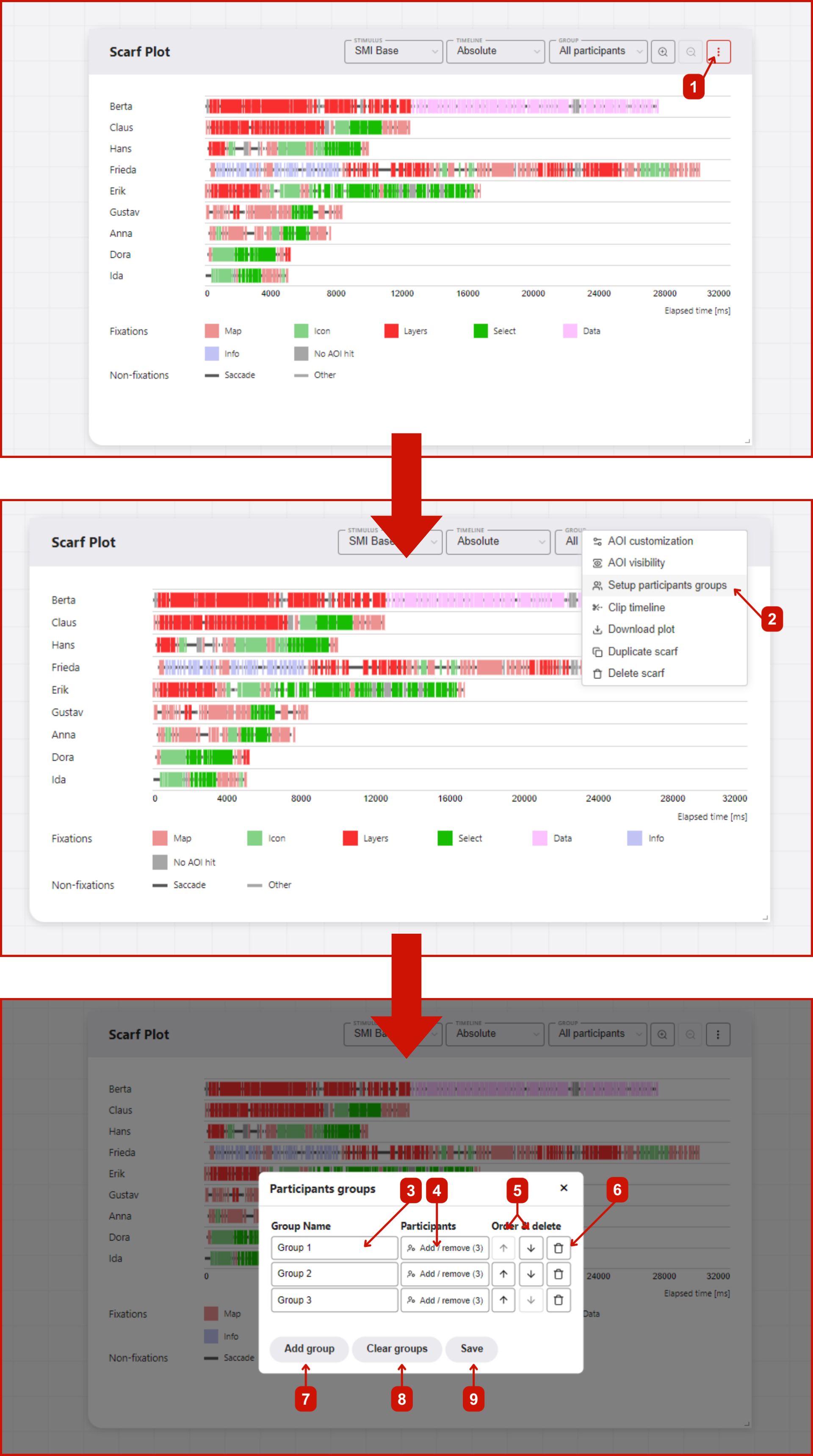Participant grouping
Participant grouping in GazePlotter allows you to organize participants into custom groups for comparative eye-tracking analysis. The interface provides advanced group management with search filtering, bulk operations, and change tracking for efficient data organization.
Accessing participant grouping
To manage participant groups:
- Click on the
More optionsbutton in the top right corner of any plot. - Select
Setup participant groupingfrom the pop-up menu.
Group Management
Adding Groups
- Click
Add groupto create a new group - Groups are automatically named "Group 1", "Group 2", etc.
- Each group gets the lowest available ID number
Group Properties
For each group you can:
- Edit name - Click in the group name field to rename
- View participant count - Shows "X/Y participants" (selected/total)
- Reorder groups - Use up/down arrows to change group order
- Delete groups - Click the trash icon to remove a group
Group Accordion Interface
- Click the participant count button to expand/collapse each group
- Expanded groups show detailed participant management options
- Multiple groups can be expanded simultaneously
Participant Selection
Individual Selection
- Each participant has a checkbox within expanded groups
- Check/uncheck to add/remove participants from groups
- Participants can belong to multiple groups simultaneously
Search Filtering
- Use the "Search participants" field to filter the participant list
- Search is case-insensitive and matches participant names
- Hidden participants counter shows how many are filtered out
- Important: Selections persist when search is cleared
Bulk Operations
Within each group:
- Select visible - Adds all currently visible (filtered) participants to the group
- Deselect visible - Removes all currently visible participants from the group
- These operations respect the current search filter
Change Tracking
The interface tracks all modifications:
- Unsaved changes are highlighted with enabled Save/Discard buttons
- Auto-detection of changes to group names, participants, or order
- Change persistence - Modifications are preserved until saved or discarded
Saving Changes
- Save - Applies all changes and updates visualizations
- Discard Changes - Reverts to the last saved state
- Both buttons are disabled when no changes are pending
Tips for Effective Grouping
- Search before bulk operations - Filter participants before using "Select visible" for targeted group building
- Multiple group membership - Participants can belong to several groups for different analyses
- Persistent selections - Use search to verify group membership without losing selections
- Group ordering - Arrange groups in logical order for easier navigation in visualizations