Exporting data for ScanGraph
GazePlotter supports the export of data to the ScanGraph analysis tool for comparing scan paths similarity. This allows for further analysis of the data and comparison of scan paths between participants.
How to export data to ScanGraph
To export data to ScanGraph:
- Click
Save ScanGraph filebutton in the top left corner of the workplace. - In the
ScanGraph Downloadwindow, select the desired stimulus to export. - Type in the name of the exported file.
- Hit
Downloadbutton.
The exported .txt file can be then simply uploaded to the ScanGraph software. In this file, fixations are saved as a string of letters, where each letter represents a fixation on a given AOI. The key to the letters is saved in the fourth and fifth line of the file.
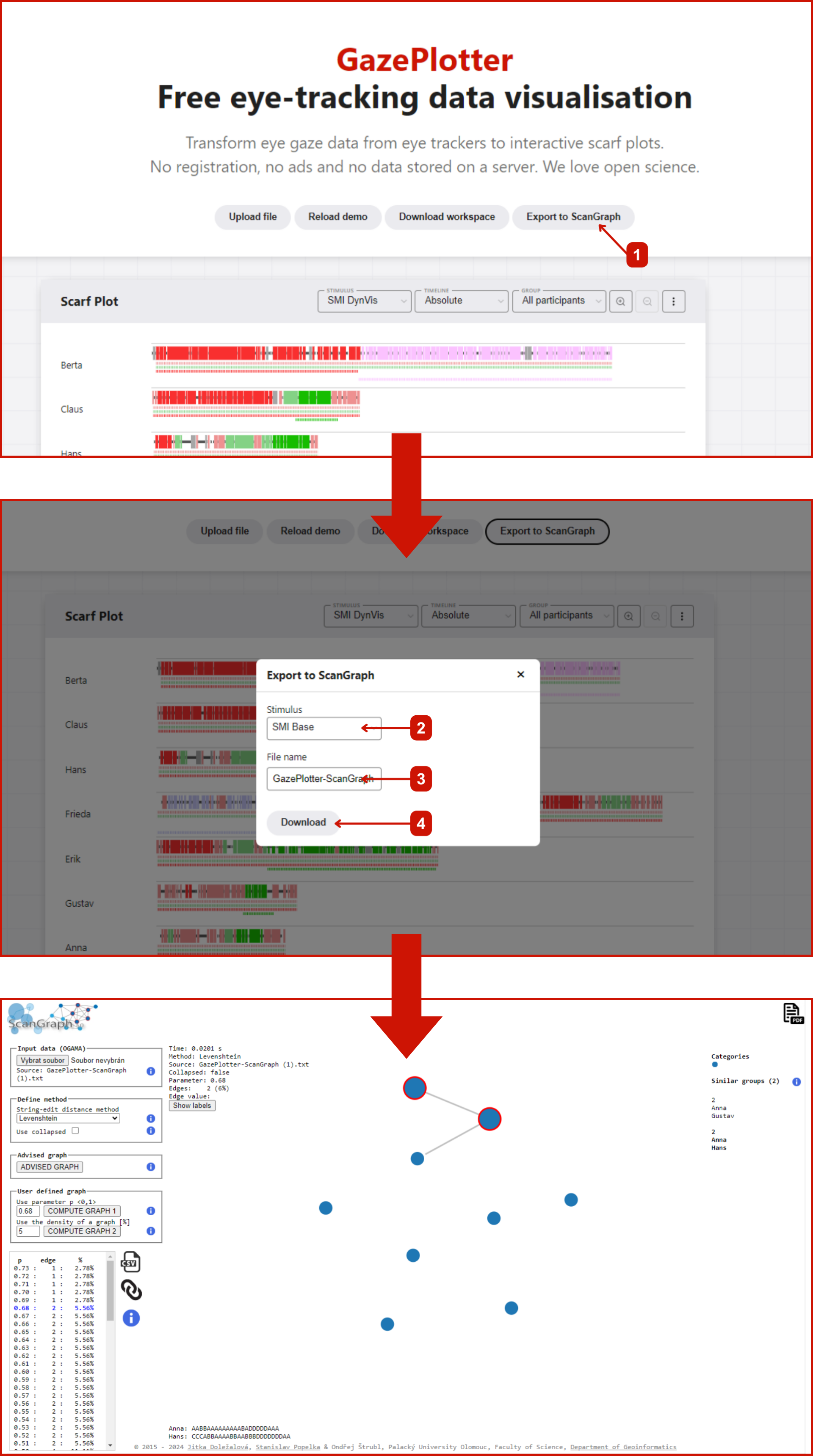
Future plans
In the future, we aim to integrate the ScanGraph tool directly into the GazePlotter tool, allowing for a more seamless transition between the two tools and easier data analysis. We are looking for possible contributors to help us with this task. If you are interested, please contact us at mail@vojtechovska.com.