Stimuli customization
Stimuli customization in GazePlotter allows you to rename stimuli and change their display order in eye-tracking plots. You can use pattern-based renaming for batch operations or edit individual stimulus names.
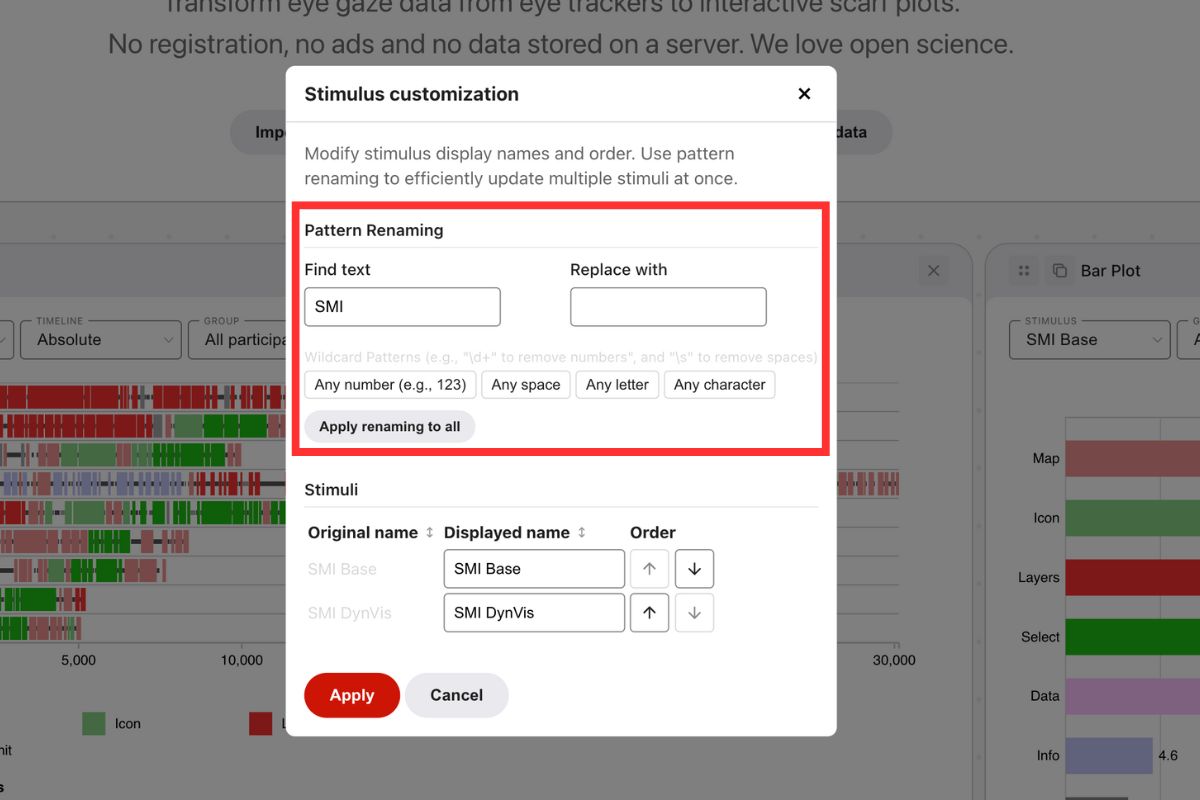
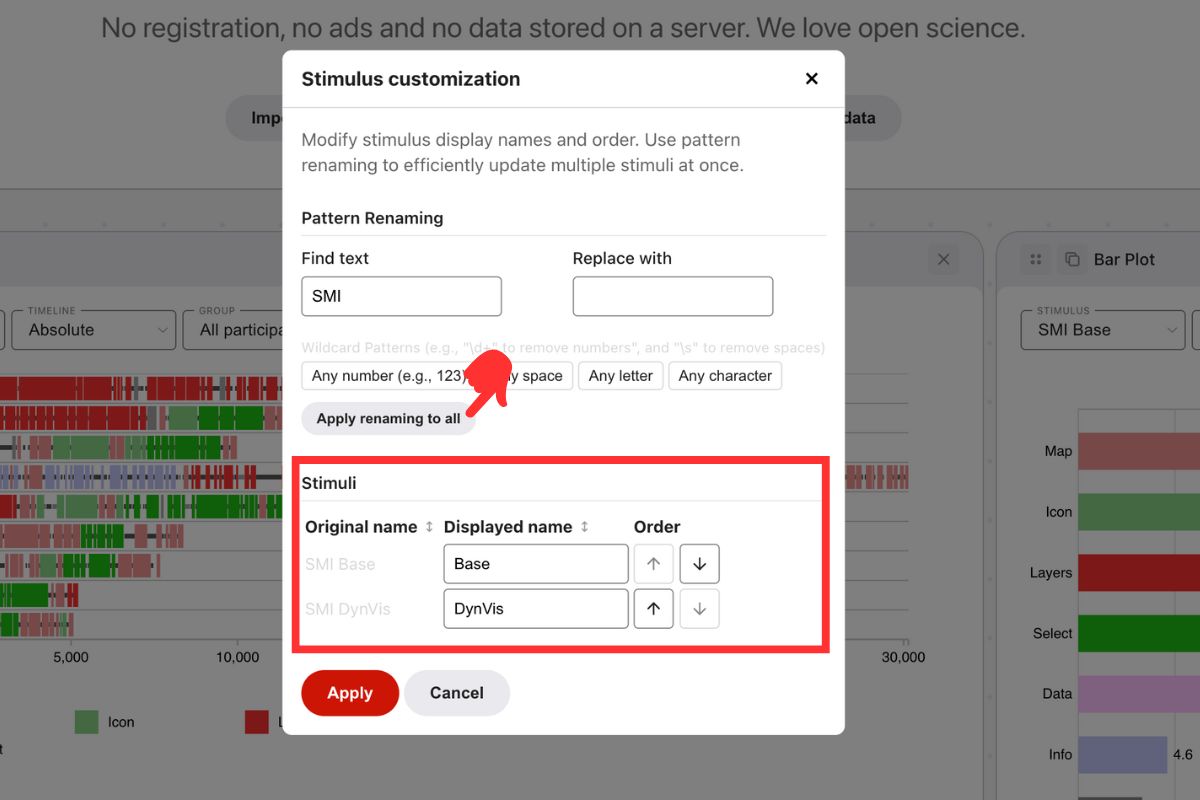
Accessing stimuli customization
To customize stimuli:
- Click on the
More optionsbutton in the top right corner of any plot. - Select
Stimulus customizationfrom the pop-up menu.
Pattern Renaming
Pattern renaming allows bulk renaming operations using regular expressions for find-and-replace across all stimuli.
Find and Replace
- Enter text or pattern to find in the
Find textfield - Enter replacement text in the
Replace withfield - Click
Apply renaming to allto execute the replacement
Wildcard Patterns
Wildcard buttons insert regex patterns into the Find text field:
- Any number (e.g., 123) →
\d+- matches one or more digits - Any space →
\s- matches any whitespace character - Any letter →
[A-Za-z]- matches any single letter - Any character →
.- matches any single character
Common Use Cases
Simple examples:
- Remove numbers: Find
\d+, Replace with empty - Remove spaces: Find
\s, Replace with empty - Replace prefixes: Find
Stimulus, Replace withS - Standardize naming: Find
_, Replace with-
Complex Example
Transform SMI Base to Base:
- Find text:
SMI\s - Replace with: `` (empty)
- Result:
SMI Base→Base
This pattern breaks down as:
SMI- matches the literal text "SMI"\s- matches the space after "SMI"
Advanced Regex Usage
You can input any valid regular expression in the Find text field. For complex patterns, consider using AI tools like ChatGPT to generate regex patterns by describing your transformation needs.
Individual Stimulus Editing
For each stimulus you can:
- Edit the
Displayed namewhile keeping the original name unchanged - Change stimulus order using the up/down arrows in the
Ordercolumn
Bulk Stimulus Sorting
Click on column headers to sort stimuli:
- Original name - sorts by the original stimulus names
- Displayed name - sorts by the current displayed names
- Click again to reverse sort direction (ascending/descending)
The sorting uses natural ordering, so Stimulus10 correctly comes after Stimulus2 (not alphabetically before it).
Applying Changes
Click Apply to save all modifications. Changes are discarded if you close the window without applying.